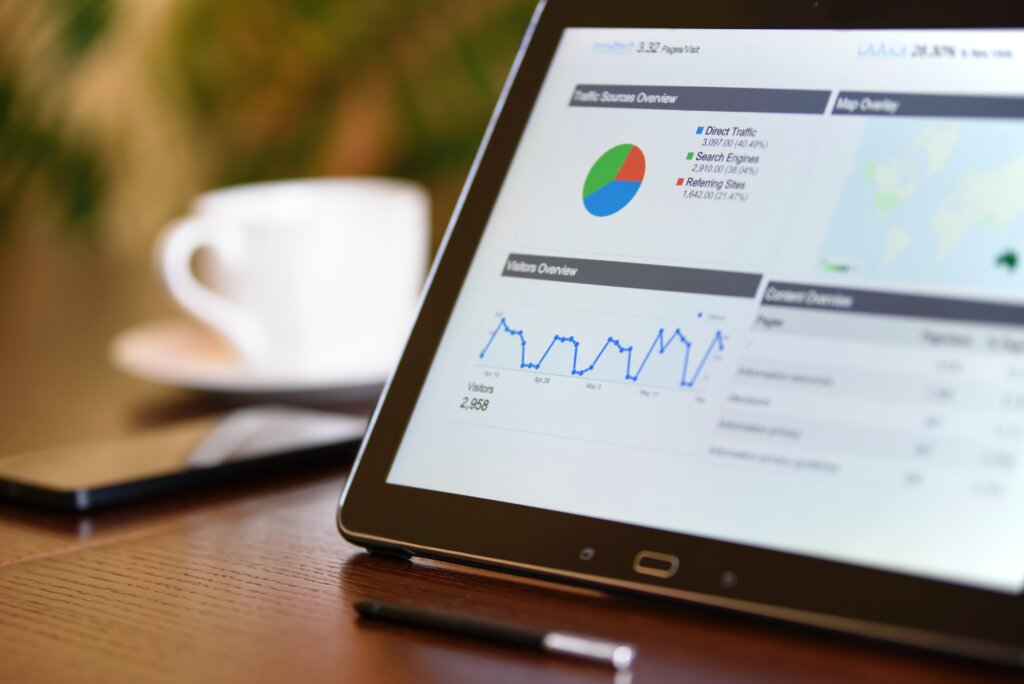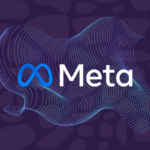If you’re an advanced marketer or in web development, you’re probably familiar with Facebook’s Pixel web tracking technology. For most purposes, this service is sufficient. However, if you’d like to take a deeper dive into this analytical world, Google Tag Manager is for you.
Google Tag Manager’s customisability proves especially useful when you cannot guarantee the URL slug of the page a user will visit. If your website generates a custom URL for your checkout or post-purchase pages, the traditional tracking pathway would require you to implement a Facebook Pixel for each page – both time consuming and tedious. Tag Manager allows you to set up a ‘catch-all’ tag set with triggers that will detect the content type of pages on your website and record visitor information as appropriate.
Google’s online guides are well detailed, and there’s plenty of third-party tutorials and instructions available free of charge. This provides the opportunity for those that are interested to experiment with the platform independently and develop purpose-built solutions that are increasingly complex as your experience and confidence grows. This learning-by-doing approach will help you develop an understanding of what is possible, and insight into the strategy that will best suit your needs – plus save you web development fees!
Whilst the Tag Manager platform is extremely powerful, there is no issue (or shame!) in starting with building basic tags. Starting simple is always a good strategy when building your knowledge and experience.
Funnels to capture all types of website interaction
Facebook’s Pixel tracking is widely used in online marketing, and alongside Tag Manager, it has become the standard for internet tracking. Tag Manager however, is a vastly more complex and configurable service, while still being intuitive and not too difficult to use. The activities and interactions you can track are limited by only your imagination.
For example, Tag Manager can track how far down a website a user scrolls. Knowing this could provide insight into customer engagement, or determine which segments of your webpage are appealing to your audience. Capturing this data allows an understanding of what your customers know about your business. Knowing this will allow you to target your marketing messages to your customers and what they have read about your business.
Your uses for Tag Manager don’t have to be exclusively for marketing purposes. For example, if you have a high rate of non-converting visitors, you can use Tag Manager to help discover the cause of why they are not converting. If your users have higher than average visit durations on individual webpages before progressing to a checkout page, this may be an indication that your website is hard to navigate and requires a redesign facilitating the transaction process, or perhaps you would be better off introducing a banner on your website that reminds the user what is in their shopping cart, with a link to your checkout page.
Using A/B test audiences when pushing updates to your website is generally considered a good practice, and using a combination of the available tag triggers, you will be able to gauge whether your proposed updates are consumer-friendly or if features are being used, completely overlooked, or only partially used.
Tag Manager can also monitor for click events, meaning you can track which links on your website are used (and from which page), without using link forwarding or shortening services. This means you can track the number of times a file is downloaded, which external links are most popular (and then migrate this content to your website!), and how people generally interact with your webpages.
Tracking across the internet
Tag Manager allows you to configure cross domain activity tracking using both the legacy (and still the most popular) Universal Analytics tags or the future-proof Google Analytics 4 tags, which merge the visits a user makes across multiple websites into one browsing session. This is useful when your website is split across various domains, which may occur when your online store is hosted separately to your main website, or your business has separate websites for sub brands. This results in the analytics you receive being a much more reliable representation of your actual internet traffic, as when using only standards tags, visits to separate domains are considered individual sessions from unique users.
Don’t go overboard
As is the case with adding any content to your website’s header section, adding too many tags can slow down your site’s load times. A 2018 study by Pingdom revealed that having an excessive number of tags enabled slowed website’s loading by an average of nearly seven seconds. These precious seconds may represent the difference between a visitor leaving your site or staying to make a conversion.
The best of both worlds
Your tracking service usage doesn’t have to be tied to one party exclusively. In fact, Facebook and Google both offer detailed documentation on how to integrate Tag Manager tags with Facebook Ad Accounts for marketing purposes. Caroline Forsey has published a fantastic step by step guide to help you get set up with your first Tag Manager workflow.
With advanced features and a user-friendly interface, Tag Manager is an appealing and worthwhile service, especially if you haven’t yet fully integrated another service into your workflow. Even if you decide not to migrate your tracking services to Tag Manager, it’s worthwhile knowing what technologies are available to you and your business.
Sources
https://royal.pingdom.com/trackers-impact-performance/
https://wp-rocket.me/blog/how-third-party-tags-and-trackers-impact-website-performance/
https://moz.com/blog/an-introduction-to-google-tag-manager
https://www.simoahava.com/analytics/variable-guide-google-tag-manager/#types
https://support.google.com/analytics/answer/1034342
https://datarunsdeep.com.au/blog/tracking-session-time-with-google-tag-manager
https://www.orbitmedia.com/blog/what-is-google-tag-manager-and-why-use-it/